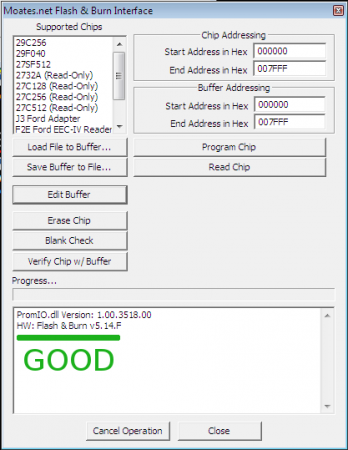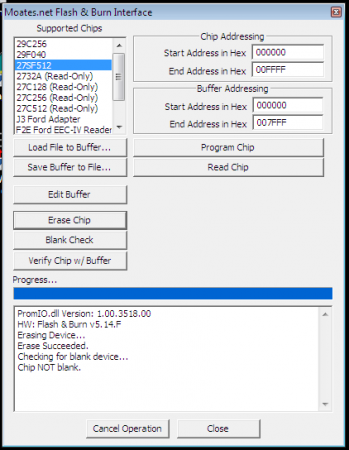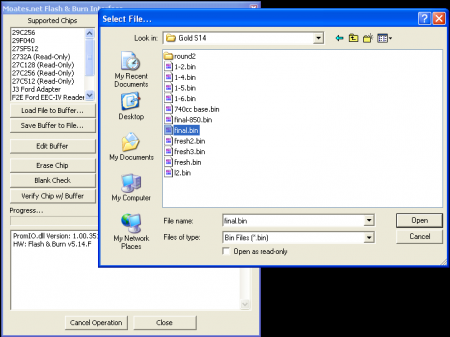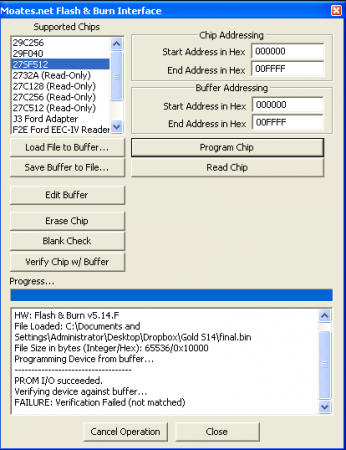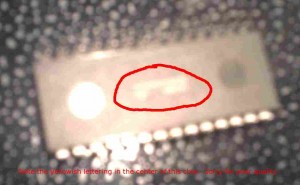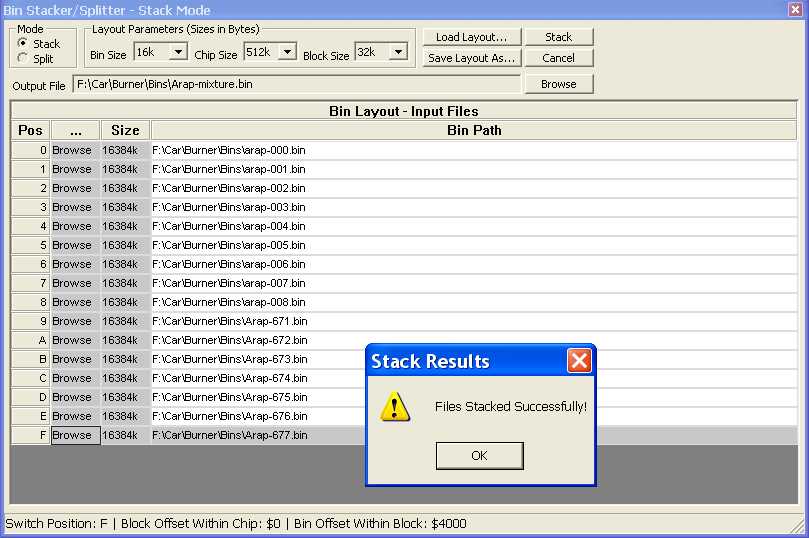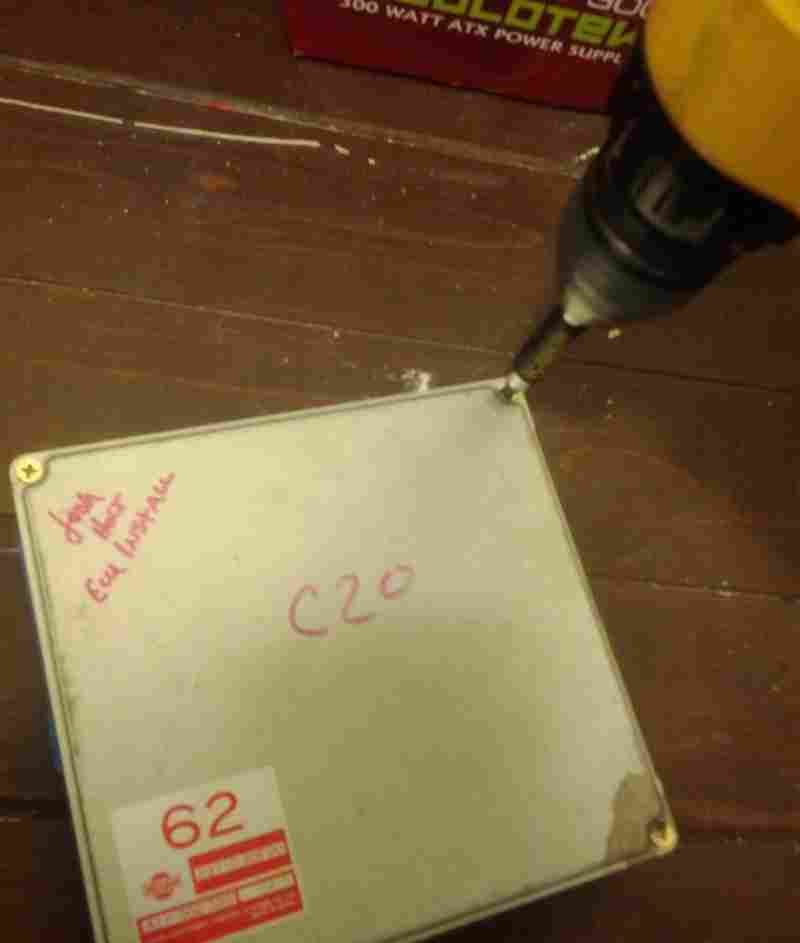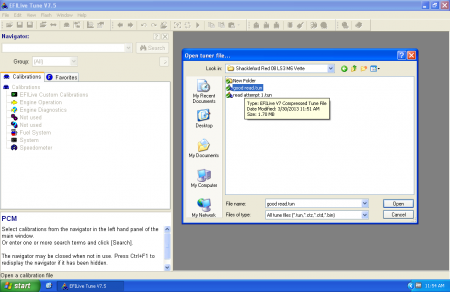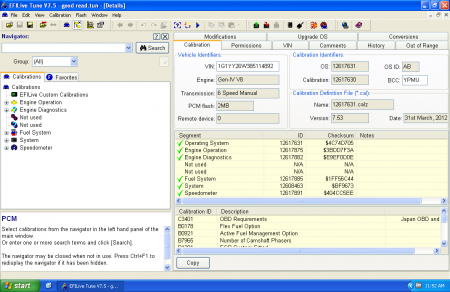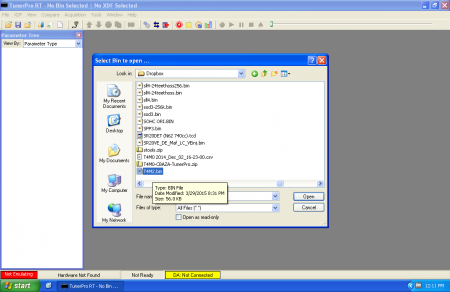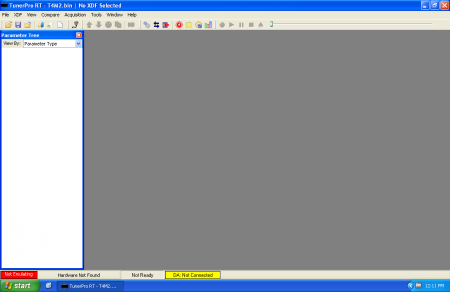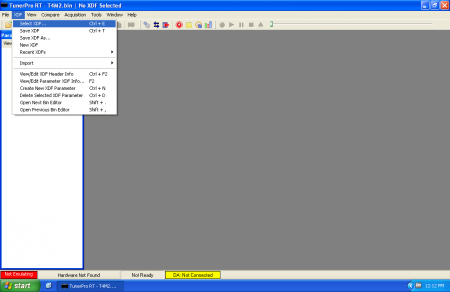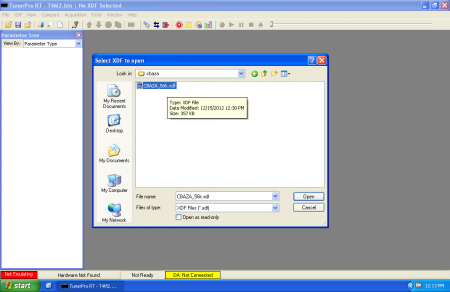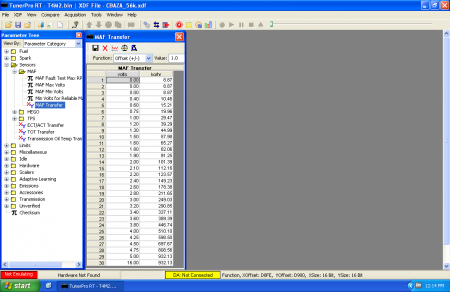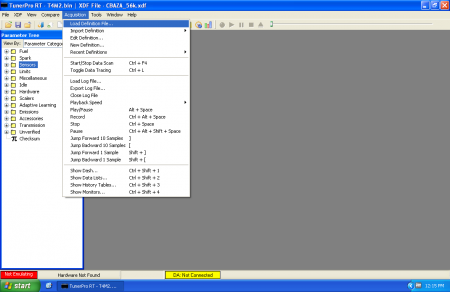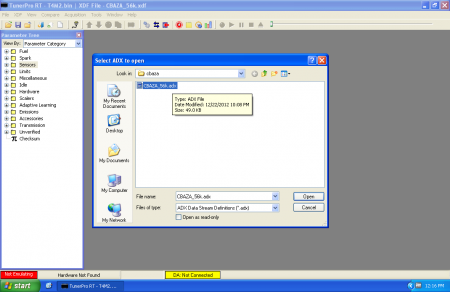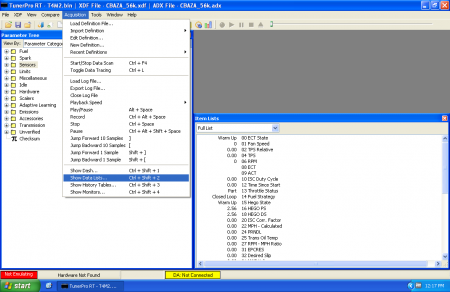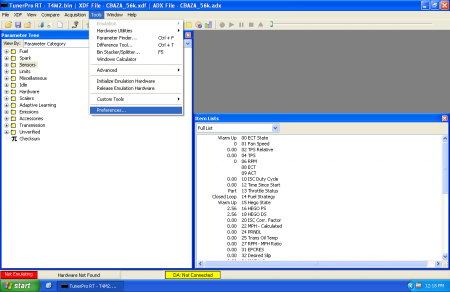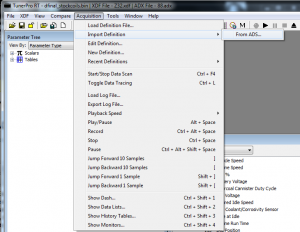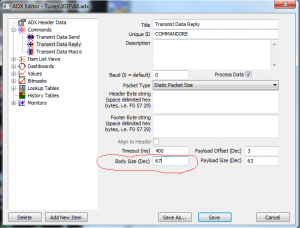We decided to try to make a lot of the material that was covered at the tuning class 4/20/13 + 4/21/13 available for all of our users. The material here is designed to be comprehensive. It is designed to be followed in a specific order. There will be links to more information on selected topics throughout. If you’re looking for a snippet about a particular thing, you may want to look at the “How Tuning Works” section instead, as it is more of a collection of small articles than a comprehensive course. The idea with this course isn’t to tell you which value to change to make your car run right. The idea is to teach you how engine management works so that you can look at something you’ve never seen before and (hopefully) have some clue as to how to approach getting it to do what you want. This course is heavy on theory. It’s also hopefully going to have lots of practical sections that connect with things you may be more familiar with from working with particular EFI systems.
The material in this course represents *hours* (think: whole day+) worth of classroom lecture and discussion. Be prepared to spend an extended period of time reading through it and processing it. When you’re done, you’ll arguably be better prepared to tackle tuning than half the shops that practice on your car.
Enjoy!
(More will be coming soon as time permits.)